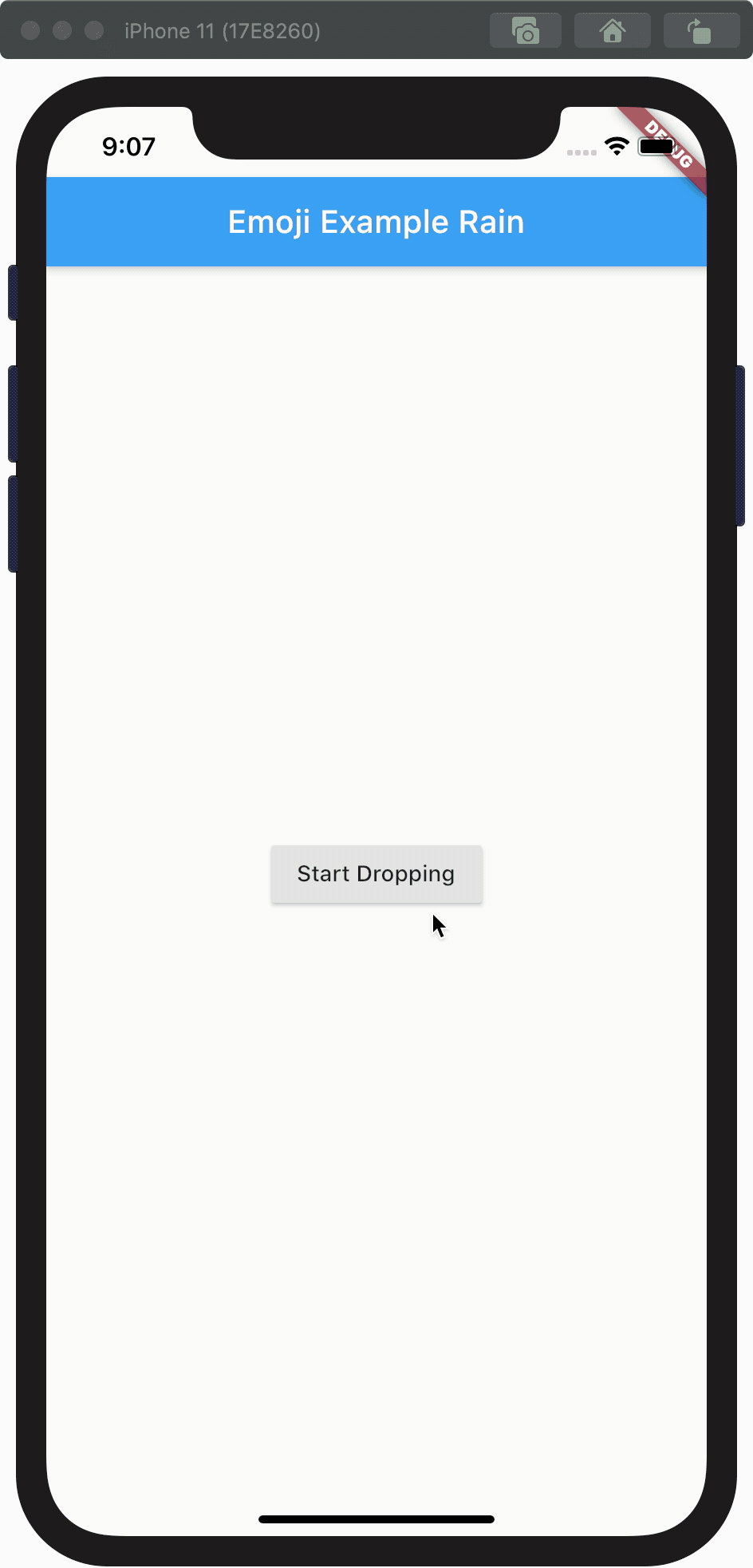# Flutter 紅包雨
最近公司要做紅包雨的效果,同事在網上找到個示範 (opens new window),記錄一下學習Animation的過程。
效果圖:
class Homer extends StatelessWidget {
Widget build(BuildContext context) {
return Scaffold(
body: View(
numberOfItems: 100,
),
);
}
}
class Item {
static final random = Random();
double _size;
Color _color;
Alignment _alignment;
Item() {
_color = Color.fromARGB(random.nextInt(255), random.nextInt(255),
random.nextInt(255), random.nextInt(255));
_alignment =
Alignment(random.nextDouble() * 2 - 1, random.nextDouble() * 2 - 1);
_size = random.nextDouble() * 40 + 1;
}
}
class View extends StatefulWidget {
final int numberOfItems;
const View({Key key, this.numberOfItems}) : super(key: key);
_ViewState createState() => _ViewState();
}
class _ViewState extends State<View> with SingleTickerProviderStateMixin {
var items = <Item>[];
var started = false;
AnimationController animationController;
Widget build(BuildContext context) {
return Scaffold(
body: SafeArea(
child: Stack(
children: <Widget>[
Scaffold(
appBar: AppBar(
title: Text("Emoji Example Rain"),
),
body: Center(
child: RaisedButton(
child: Text("Start Dropping"),
onPressed: makeItems,
),
),
),
...buildItems()
],
),
),
);
}
List<Widget> buildItems() {
return items.map((item) {
var tween = Tween<Offset>(
begin: Offset(0, Random().nextDouble() * -1 - 1),
end: Offset(Random().nextDouble() * 0.5, 2))
.chain(CurveTween(curve: Curves.linear));
return SlideTransition(
position: animationController.drive(tween),
child: AnimatedAlign(
alignment: item._alignment,
duration: Duration(seconds: 10),
child: AnimatedContainer(
duration: Duration(seconds: 10),
width: item._size,
height: item._size,
decoration:
BoxDecoration(color: item._color, shape: BoxShape.circle),
),
),
);
}).toList();
}
void initState() {
super.initState();
animationController =
AnimationController(vsync: this, duration: Duration(seconds: 10));
}
void makeItems() {
setState(() {
items.clear();
for (int i = 0; i < widget.numberOfItems; i++) {
items.add(Item());
}
});
animationController.reset();
animationController.forward();
}
}
因為在這個示範中沒有動態改變item._alignment和item._size, AnimatedContainer和AnimatedAlign可以使用Container和Align,
return SlideTransition(
position: animationController.drive(tween),
child: Align( //changed
alignment: item._alignment,
child: Container( //changed
width: item._size,
height: item._size,
decoration:
BoxDecoration(color: item._color, shape: BoxShape.circle),
),
),
);
嘗試不要SlideTransition,看看每個item的alignment位置
return Align(
alignment: item._alignment,
child: Container(
width: 50, // changed, 統一尺寸
height: 50, // changed
decoration:
BoxDecoration(color: item._color, shape: BoxShape.circle),
child: Column(
mainAxisAlignment: MainAxisAlignment.center,
children: <Widget>[
Text(item._alignment.x.toString(), style: TextStyle(fontSize: 5)),
Text(item._alignment.y.toString(), style: TextStyle(fontSize: 5)),
],
),
),
);
可見,每個item 一開始已經分配在全屏不同的位置(alignment)
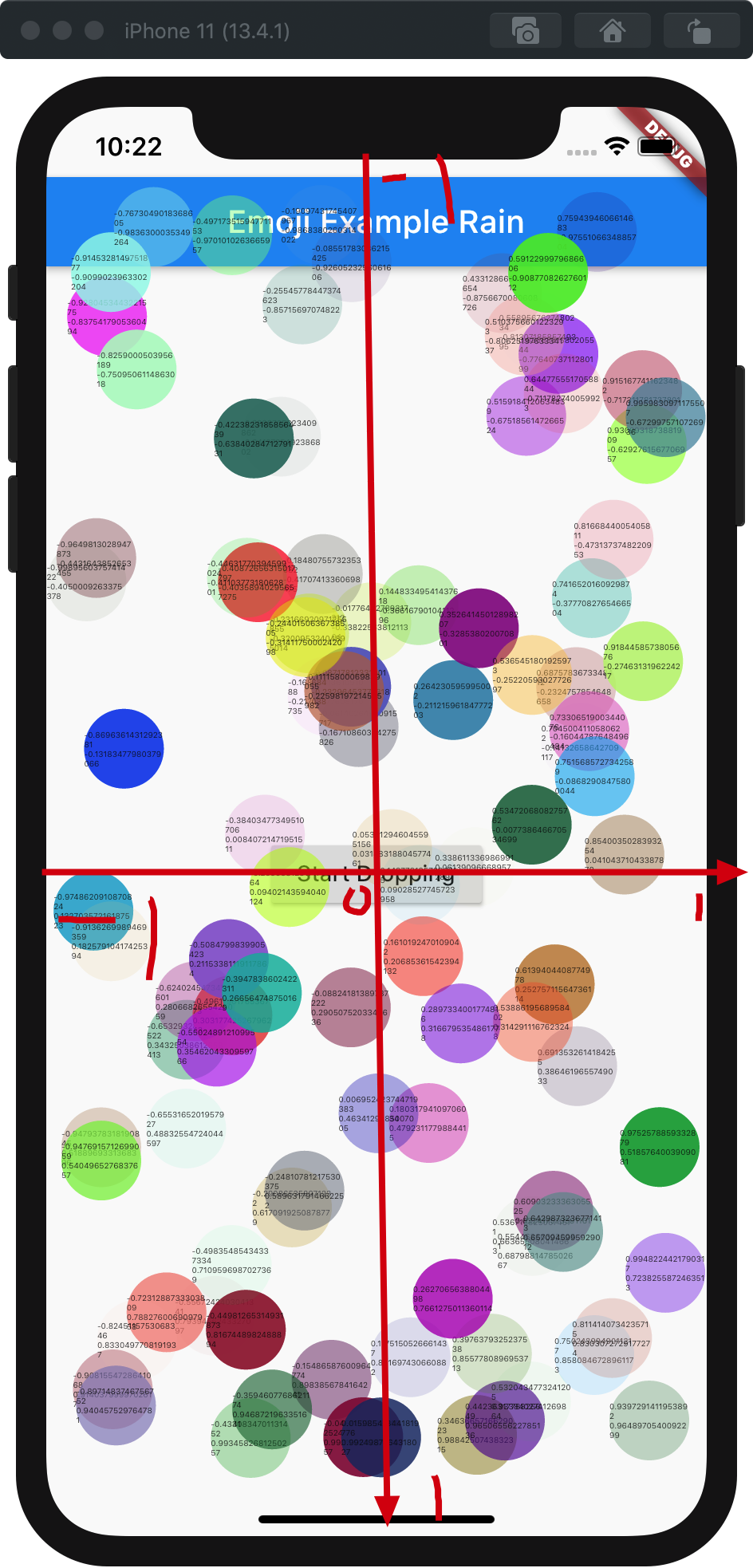
做個小實驗,設定item的位置時(0,0) , 並由(0,0) 移動到(1,0)
var tween = Tween<Offset>(begin: Offset(0, 0), end: Offset(1, 0)).chain(
CurveTween(curve: Curves.linear),
);
return SlideTransition(
position: animationController.drive(tween),
child: Align(
alignment: Alignment(0, 0),
child: Container(
width: 50,
height: 50,
decoration:
BoxDecoration(color: item._color, shape: BoxShape.circle),
),
),
);
可以看到item 由中間向左平移
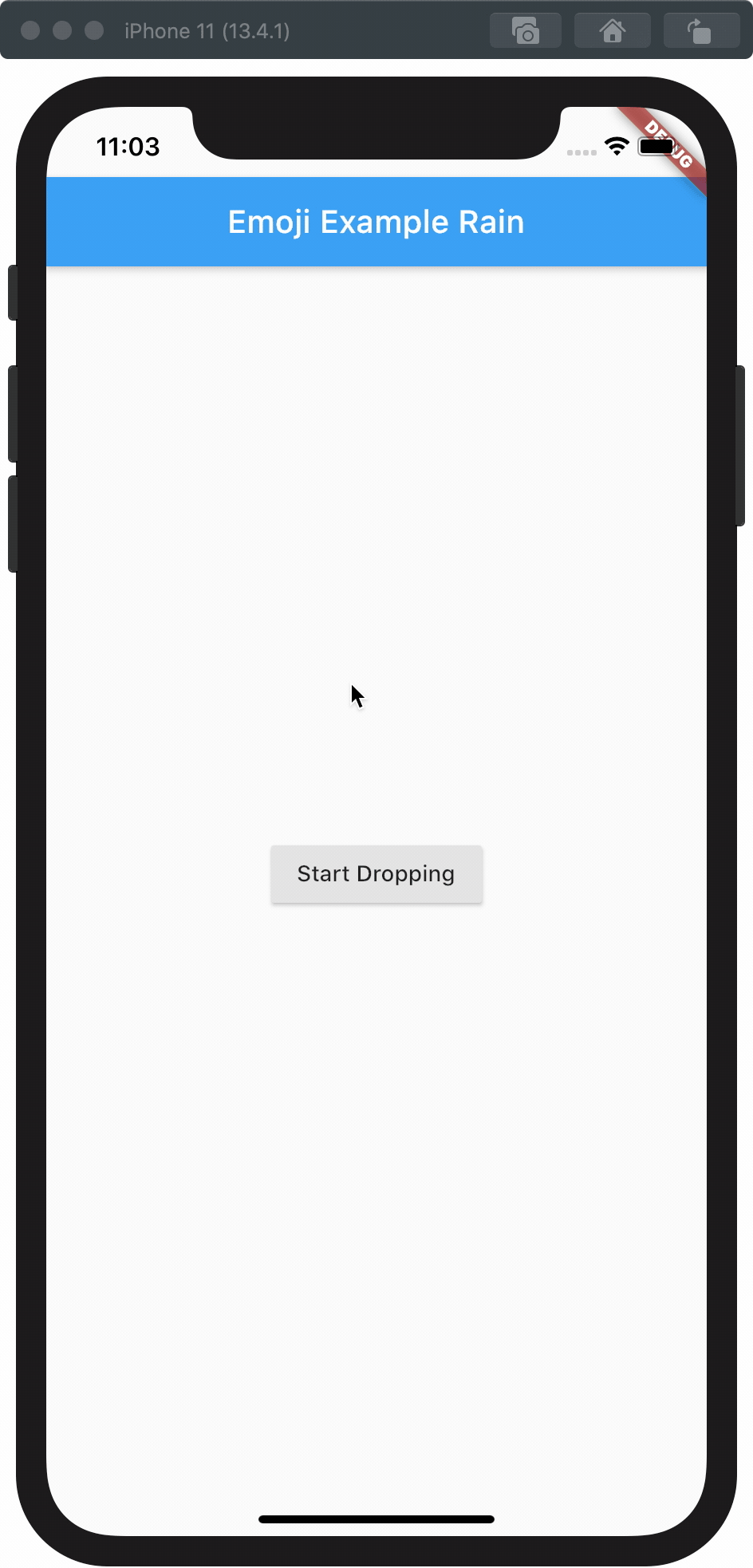
如果我將item由(0,-1) 移動到(0,0), item位置同樣是(0,0), 應該會是這樣
item位置是定位的基準
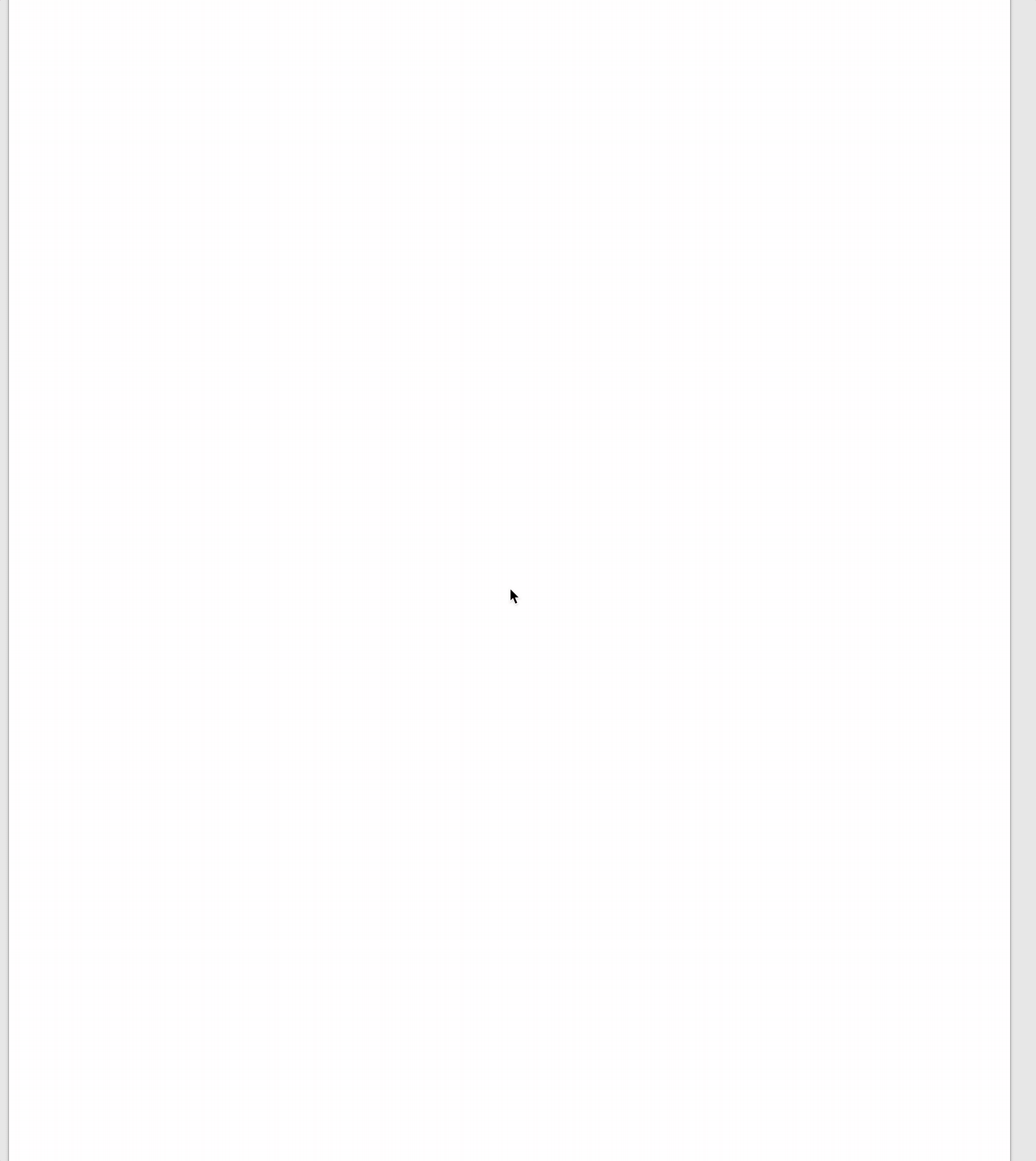
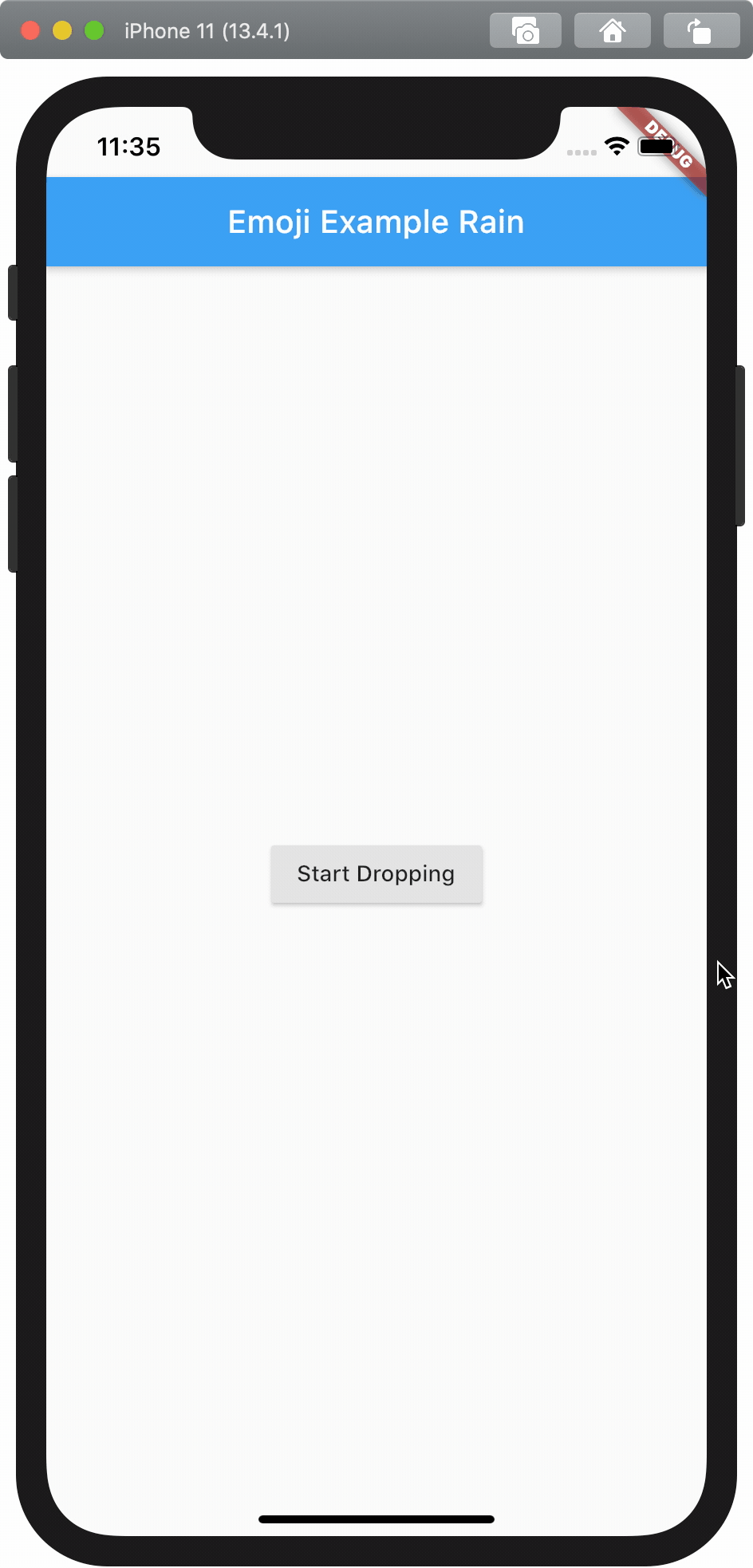
如果item位置同樣是(0.5,0), 定位的十字會是這樣
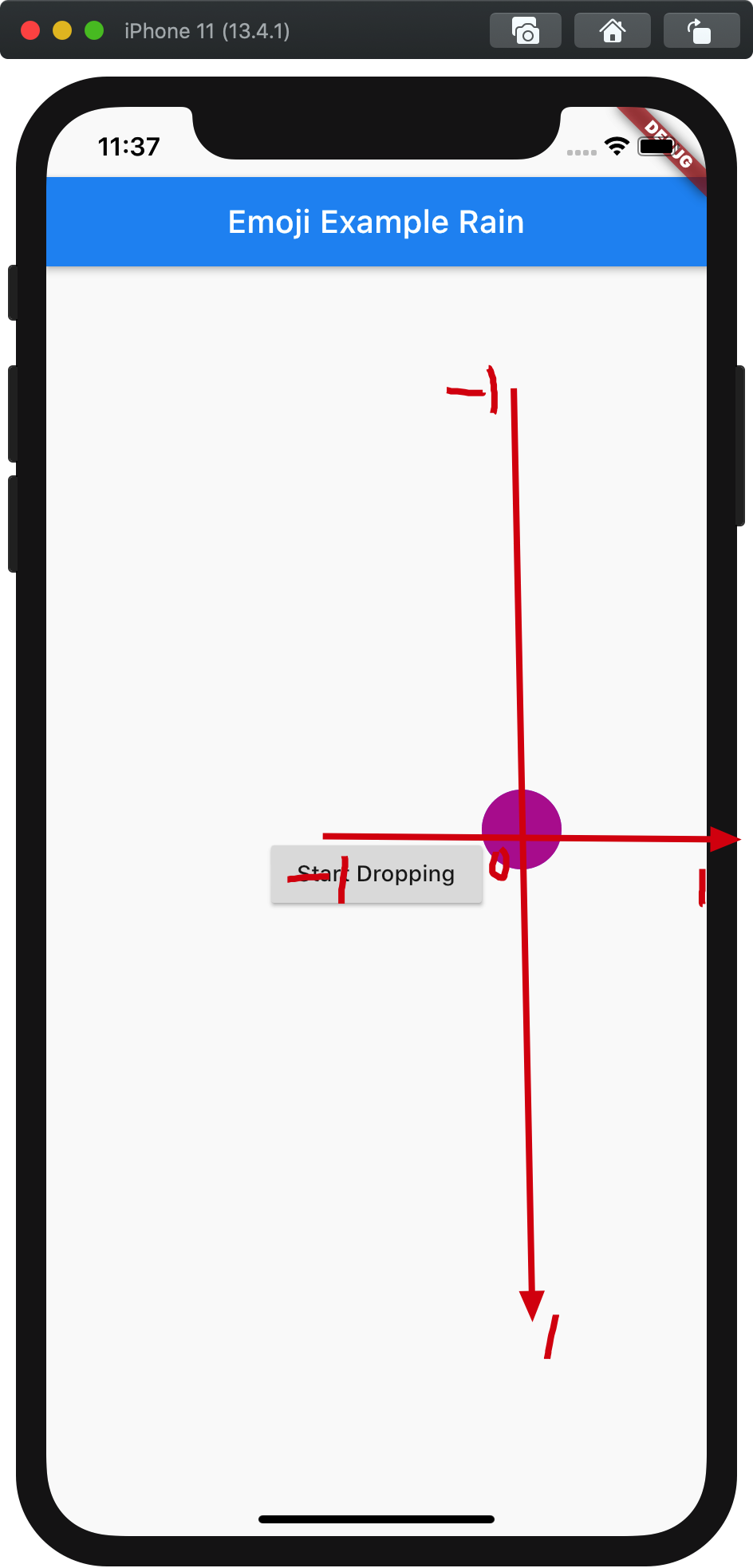
待續...
贊助商連結